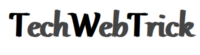How to Completely Uninstall Discord
As we all know ‘Discord’ is the most famous and used software all over the world, Around 250 million people have been used it. Discord provides communicating service via online platform as a text, audio and video service.
Online Business, education and gaming community using discord platform and till date their experience is quite amazing and user friendly with it.
In case if you want to quit discord service and need to know how to delete discord, Then here you are going to know, how you can uninstall discord from PC, Also you will get introduced with some other best alternative ways to uninstall discord.
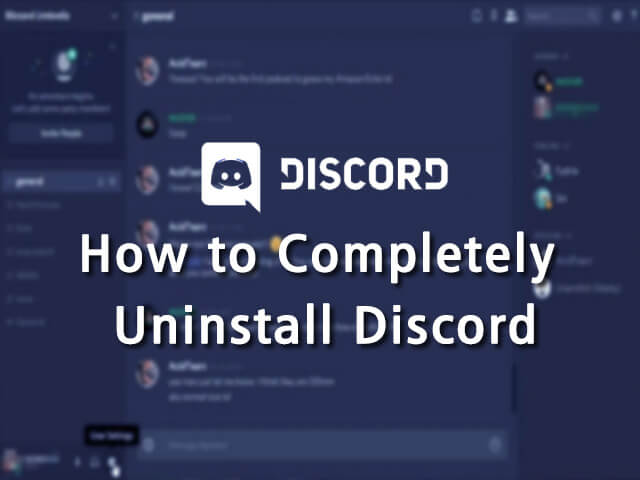
1. Uninstall Discord Into PC Settings.
At first lets see how you can uninstall discord from PC ,some simple steps you have to follow as given below.
- First you need to go to PC ‘Setting’, Then you have to check the system.
- Next you have to move to the ‘apps & future’ option.
- Here you need to search ‘Discord’, after getting this program you have to go ahead by clicking on it, you will get uninstall or delete option.
- You have to choose to delete or uninstall option, within a few minutes discord will uninstall from your PC.
- After done everything, later on, ‘Discord’ will disappear from your system program list. in this way, you can uninstall discord from your PC.
2. Uninstall Discord From Registry.
Though by the above method you can uninstall discord, some other methods are also available with the help of them also you can uninstall discord like as to delete Discord from Registry you have to follow below-given steps.
- simply have to open Registry editor and search discord.
- In such a case you will get ‘Discord’ regarding keys, data, values option.
- Here, you have to select all and go next, in the next step you need to do delete action and your PC will be totally discord-free.
How to Delete Discord
3. Uninstall Discord By using Special software or Third-party Uninstaller.
To uninstall the discord some third-party uninstallers can be used like Revo uninstaller, absolute uninstaller, IObit uninstaller these are uninstallers. To Uninstall discord by Revo need to follow the below-given steps.
- You need to Scan all programs in your windows system for that in the search bar you need to search discord.
- After getting discord to start uninstalling discord by using Revo, This uninstaller will start to delete all files of discord it will take some time to delete all files.
- After doing the above task you will see the Next option on your screen in the next step Revo will uninstall all remaining folders and files which was concerned with discord. It will take a few minutes and you will be able to get total uninstall of discord from your Windows.
In the same way, another third-party uninstaller will work in your windows system and you can uninstall discord easily with the help of them.
4. By Disable Discord into Setting.
You need to go to the windows system setting, you will get to see the Open discord option. simply disable it so by this way discord will be turned off, It will be the same until you will turn on it again and you can do that according to your use of discord. Stepwise you can see this method as given below.
- Go to windows settings
- Get the open discord option
- Disable the discord option
Discord will stop work in the system by following this step, You can turn on Discord whenever you will need it again.