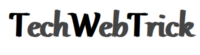With the launch of the iPhone 12 and iOS 14, Apple has added many safety features to the operating system. Now, with iOS 14, you can control whether apps can use your location information or not.
With iOS 14, Apple is giving its users more power over data privacy, ranging from better location options to tracking controls on the apps. Today, almost every app on iPhone or Android demands your current location to provide you with accurate weather forecasts, news, a favorite restaurant, and more other data.
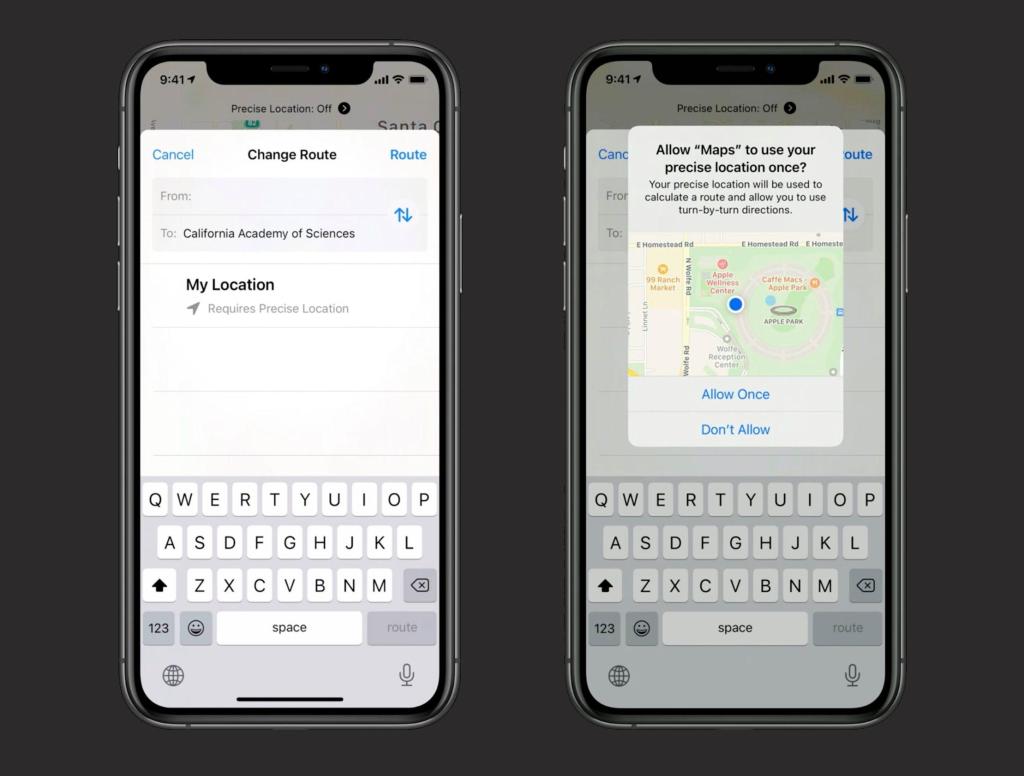
Sometimes it is useful, but sometimes it becomes irritating that apps are tracking you everywhere you go. However, iOS 14 has a location privacy feature, but still, you need to set an approximate Location that can’t be fake.
So, if you want to fake a GPS location on iOS, then you will need to install Dr.Fone-Virtual Location on your device. In this article, we will take a deep look at the iOS 14 location safety feature and explain how to fake GPS iOS Location with Dr.Fone.
Take a look!
Part 1: How to Hide Exact Location From Apps with iOS 14
Until iOS 14, you need to approve the app’s location request with which many apps can see your exact location and can track you. But, now, with iOS 14, you will have a choice whether you want to approve location access for apps or not.
There is a new toggle in the location request prompt in iOS 14. In the map overview, you will see a precise label. If you make it on, it shows your exact location, but if you make it off, it will show your approximate location to apps.
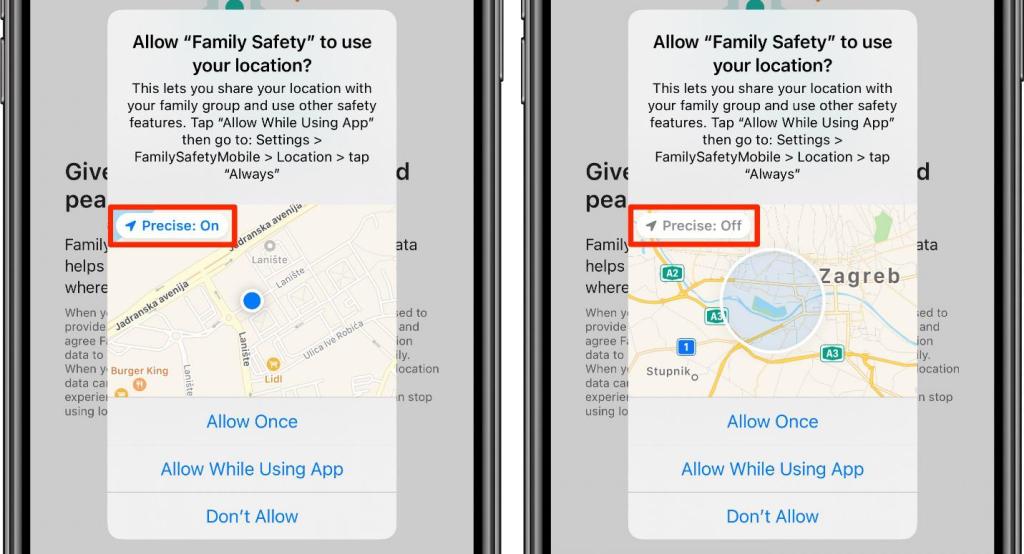
Therefore, now the location-based apps will have access to your nearby area but will not know where you are exactly.
This is helpful in many ways, but still, you are being tracked as someone knows your approximate location.
Part 2: iOS 14 – Turn Off Targeted Ads and Tracking
In iOS 14, there is an option to turn off apps tracking you from the websites. This will also turn off the ads.
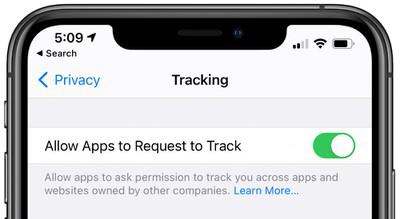
You will find the app tracking option in the Privacy settings, under the Tracking sub-menu. Also, at the bottom of the page, you will see “Apple Advertising.”
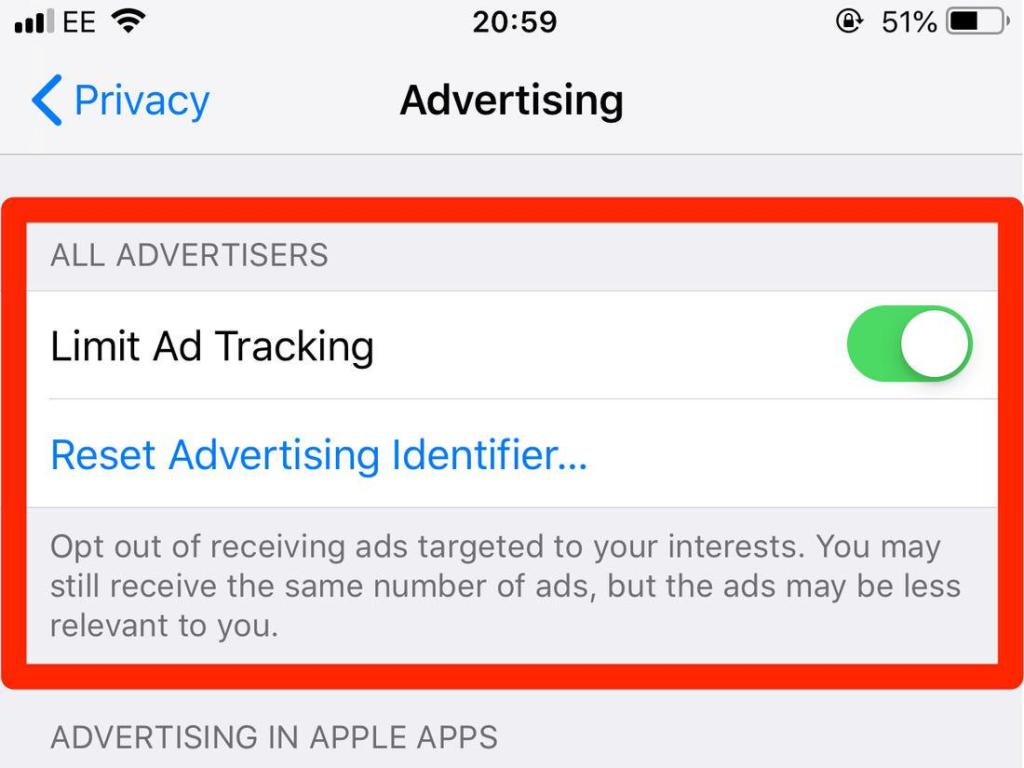
Now, you will need to toggle off the tracking option.
This will stop the apps from tracking you, but with this, you are not able to use location-based apps like Pokemon Go, Grindr Xtra, Tinder, and more.
So, if you want to use POGO, dating apps, and other location-based apps, then you will need to change iOS Location. This helps you use many location-based apps while not allowing them to breach your privacy.
Part 3: How to Change location on iOS 14 and iPhone
3.1 Change Location on an iPhone by changing Location in Apple ID
There are reasons due to which you want to permanently change the location on iOS. If you want to change your location on the iPhone permanently, then you will need to change the country within your Apple ID. But, it is not easy as this may need many verifications and proof that you are actually changing your country.
Therefore, you may need to pay attention to the following points before making changes to Apple ID.
Check if all your previous purchases in iTunes and App Store are available in the desired country or not. If you do not know about this, then re-install all previous purchases to use them in the new country or region.
You cannot change your country as long as you are a part of a family or friends group. You will need to leave all the groups.
Cancel any subscriptions connected to your current Apple ID.
The credit balance of your Apple ID should be zero.
Make a backup of your iPhone data to prevent possible errors and loss of data while changing the country in Apple ID.
After completing all the above methods, you can change the Location in Apple ID. Follow the following path.
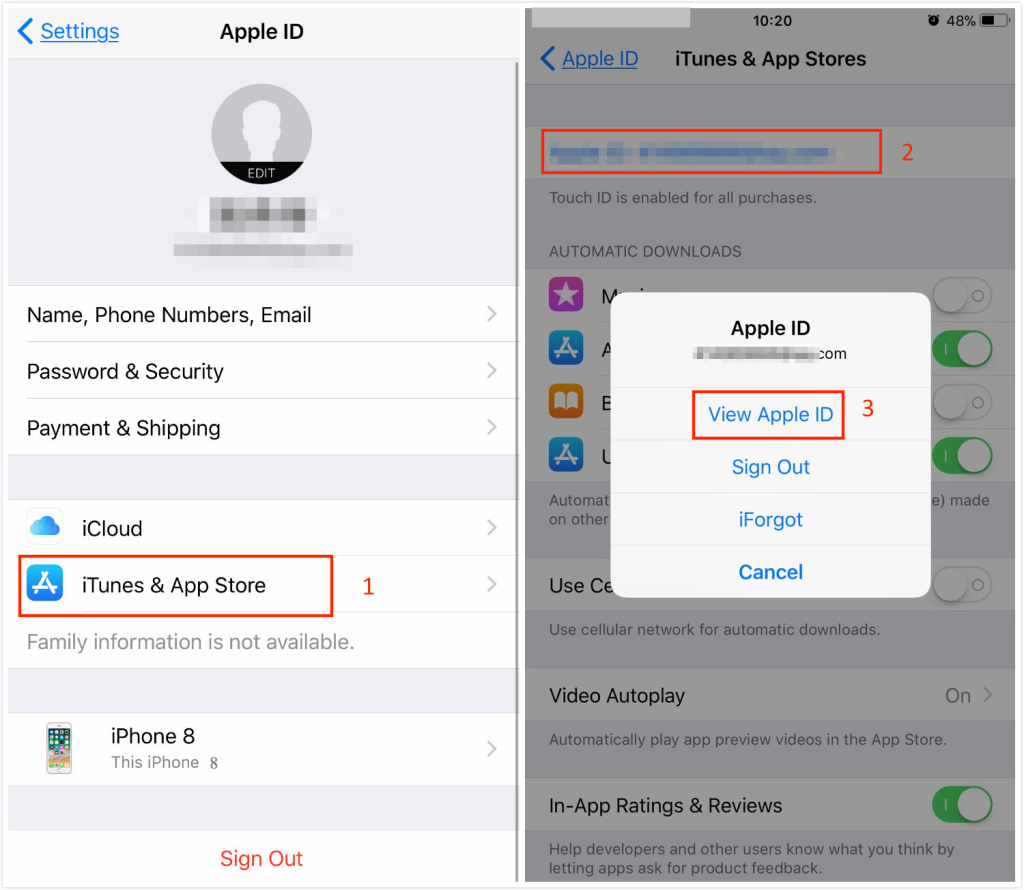
Go to Settings > tap on your name > iTunes & App Store > Apple ID > View Apple ID > Country/Region > Change Country or Region > select new location > Agree with the Terms & Conditions > enter payment method and billing address > tap Next.
The drawback of this method is that it is risky and takes a lot of time as well as effort. Plus, you can do this only once because if you do it, again and again, Apple may block your ID forever.
3.2 Fake Location on iPhone with Dr.Fone-Virtual Location
The Global Positioning System (GPS) tracking is a built-in feature within iPhones, which you cannot disable. But you can GPS spoof iPhone with a reliable and trusted tool like Dr.Fone – Virtual Location.
What is Dr.Fone – Virtual Location?

Dr.Fone Virtual Location is a user-friendly application that iOS users can use to fake GPS with ease.
The application is safe to use and doesn’t require jailbreak of your device. Plus, it causes no harm to your data and privacy. It will show you a map-like interface, allowing you to fake a location on your iPhone.
Apart from that, you can also simulate movement between two or many spots with customizing speed options.
In this way, you can change your location on iOS with ease and without getting banned from your Apple ID. It allows you to spoof Pokemon Go, dating apps, and many other apps in no time.
How to change GPS location on an iPhone?
Dr.Fone – Virtual Location application works on all the leading iPhone models, including iPhone 12 and iOS 14. The following are the steps that you will need to follow to fake GPS on iOS with Dr.Fone.
Step 1: Download Dr.Fone – Virtual Location (iOS) on your system or PC from the official site. Once you installed it, launch it and click on the “virtual location” option.
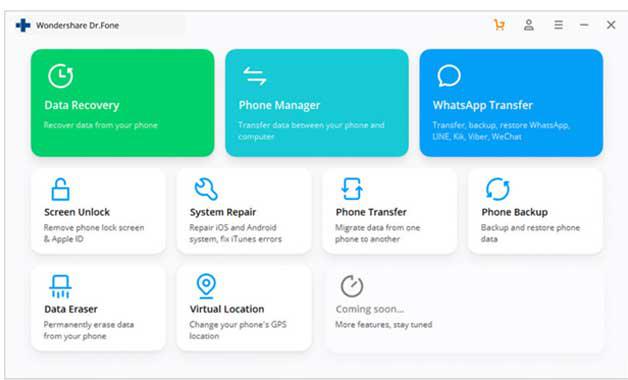
Step 2: Now, connect your iOS device with the system using the lightning cable. After this, click on the “Get Started” button.
Step 3: You will see a map-like interface where you can find your current location. If you are not able to locate your current location, click on the “Center On” icon.
Step 4: Now, in the search bar, fill your desired location to fake GPS. After, this click Go.
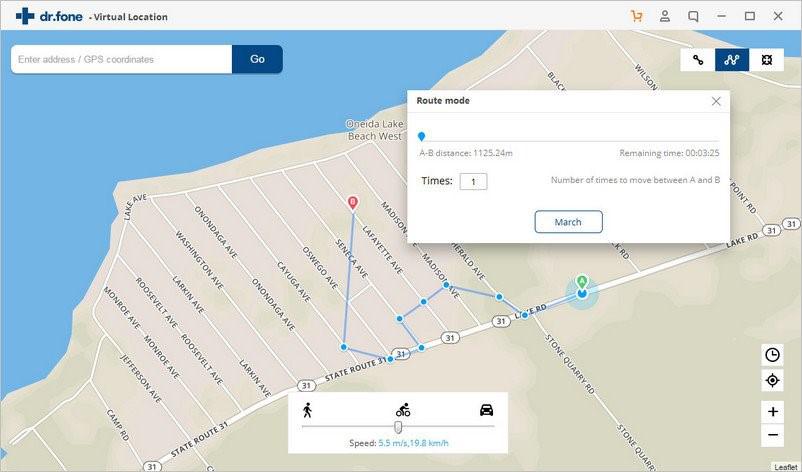
Congrats, you are successful in hiding or changing your location on iOS with the best location changer app.
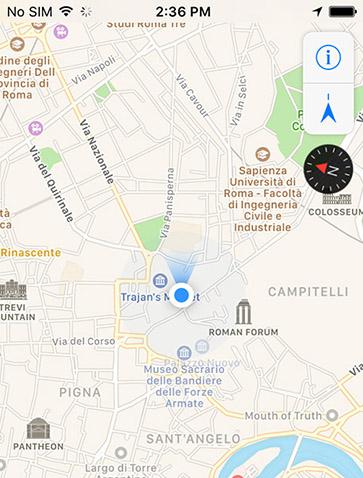
Conclusion
We hope that now you know how to change location on iOS 14 and previous versions. You can follow the steps to turn off location and to change your iOS Location with Dr.Fone –Virtual Location tool.
Quiz Question About How to Control and Change Location On iOS 14 or iPhone
Q. Can we change location on the iOS 14 running device or iPhone?
Ans: Yes.
Q. Can we get some help to change location on iOS 14 or iPhone by turning off targeted ads and tracking options within a device?
Ans: Yes.
Q. How can we avoid tracking our exact location through the location-based app? What special features are available for that in the iOS 14 version?
Ans: There are special features has given in to iOS 14 on the Map system where you will get to see the ‘Precise’ option. Now if you keep turning on this feature then the location-based app will be able to track your exact location. If you turn off this option then the location-based app will track your nearby location, it will not able to track your exact location.
Q. Which application can be helpful for iOS user to convert their exact location into a fake location?
Ans: Dr.Fone App.
Q. Can we change location on iPhone by doing location changes into Apple ID?
Ans: Yes it is possible.
Q. Is it an easy task to change your location on iPhone by Apple ID? Which kind of complications you may need to face during such time?
Ans: Actually you can’t change your location on iPhone by doing some changes in Apple ID. The reason behind that is to do such a kind of task you always need to change your country/region and for that need to go through by many kinds of verification steps. Also, you will need to cancel some subscriptions from your Apple ID, Apart from that if you added a credit balance on that Apple ID that will need to make zero. Then only you will be able to change your current location on Apple ID, which is not easy and possible for every user.