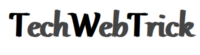Lucky Patcher is an Android application that is used in android games to bypass In-App purchases. The License verification process of some paid Android apps will also be extremely helpful.
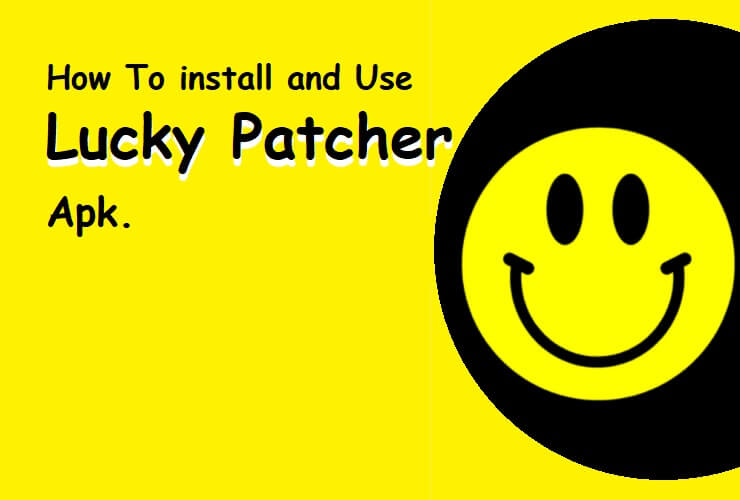
Lucky Patcher
It works also as an ad blocker, and it can block the android apps for Google ads. In this guide, we’ll describe ”how to download and install the lucky patcher” and “how to use the lucky patcher. so Let’s start.
What is Lucky Patcher?
Lucky Patcher is a ‘modifier’ app for unlimited access in games and the play stores. This app has a lot of features that you might be searching for a long time. This is one of the best apps that meet your demand in android gaming and the best app for a free pay app. Lucky Patcher can block all the ads and it can provide you with the best gaming experience on android devices and with other apps as well.
Usage of Lucky Patcher:
The only need for using Lucky Patcher is a rooted device that is easy to use with tools such as TowelRoot and KingRoot even if you are not super qualified in the subject. When you download and run Lucky Patcher, alongside the activities you can do, you will receive a list of your installed apps, as well as a color code on the title, which will signify the tool’s functionality in certain operations:
- Green: You can sign in and unlock Google Play
- Yellow: Has a certain patch
- Blue: Google Ads includes.
- Purple: A system startup app.
- Orange: A system app.
- Red: Unable to be adjusted.
Some of the above operations are entirely illegal, but some may exempt you from a variety of difficulties. For example, a connection between an app and Google Play can make an installation from external sources extremely complicated, requiring you to go through the official Android shop that many people prefer not to do. Alternatively, you can delete apps from incompatible devices and transfer apps from smartphones to tablets that are officially not compatible with the two platforms by removing applications and disabling their permissions.
Lucky Patcher includes a great deal of information about each device, from a compendium of all permissions and specifications to the minimum version of Android required for the request. Along with this it even tells you that an app has modified or is the original feature, an excellent feature to test the privacy of an app that you may have downloaded from an insecure corner of the Internet.
How to install Lucky Patcher on your Android device
Downloading and installing Lucky Patcher is very simple. Follow these steps to download this app.
⦁ Step 1: Download the Installer
In the first step, what you have to do is just open a Download Page and then click on the “DOWNLOAD LUCKY PATCHER INSTALLER” button.
⦁ After clicking this button, You’re going to see a new Mediafire site now. The “Download” button must be pressed.
⦁ Step 2: Open Lucky Patcher Installer
You must install it after downloading LP Installer and then open the app.
After that, you will see a message, and then you have to click on the ”Yes” button.
Now the Installer must prepare all the components to Install the Original Lucky Patcher app on your phone.
Step 3: Allow Unknown Source:
when you see this section, You need to go to the settings option and allow the device to “Unknown Source .”
Go to “Settings” now, and click the button to activate the source.
You will see “install” after the process is complete and then click on it to install the original app.
Tap on the “Install anyway” button to see the following warning.
The installation process will hopefully succeed after that!
Click on OK to uninstall the “LP Installer” app. Open the Lucky Patcher app now.
Lucky Patcher app not installed problem solution
Sometimes you may find an “App Not Installed” problem. If you see this, please follow the following instructions:
- Open your app on the Google Play Store and click “Play Protect” from the menu.
- Only switch off the “Scan device For Security Threats” by clicking on the tab now.
- The confirmation will be received in your request and verified by clicking OK.
- After this, you should try to install the app again. I hope the installation on your computer will succeed without any obstacles this time.
How to install Lucky Patcher
As you know, Lucky Patcher cannot be downloaded from Google Play. Therefore, you must follow these steps in order to install this software:
Step 1:
In the first step what you have to do is go to the Settings menu in your Android device’s Applications tab and allow unknown sources to install applications.
Step 2:
In the second step What you have to do is Go to the Lucky Patcher datasheet and click the green Download bottom that You’re going to find that under the text.
Step 3:
Now, coming to the third step, You need to click again on the green download button and wait for the APK until it finishes downloading to your smartphone or tablet.
Step 4:
Now, We have reached the fourth step, if you have installed the file, go to the download folder of your computer where all your downloaded files are saved, and open the APK.
Step 5:
Now, in the last step, you have to wait to complete the installation process and execute the request.
Do not overlook the fact that your device, whether smartphone or tablet, has to be rooted in order to complete this installation process. If not, you will not be able to leverage all the features and functions of this application.
As you can see, this is a pretty simple installation process although it is not performed on Google’s official Android marketplace environment. Basically, why you can’t install Lucky Patcher from Google Pay is that certain programs that violate the company’s guidelines could be used to render apps public, from the removal of ads from apps to modifications to certain allowances.
Features of Lucky Patcher Apk:
First of all, we will try to know that for what features we are using this lucky patcher Apk, so all the features of the lucky patcher app are listed below.
- With this lucky patcher apk, any Google ad can be blocked in any application.
- The most important features are that any preinstalled device that is not removable can be uninstalled from your mobile.
- The license confirmation can also be disabled from any device.
- With the help of Lucky patcher Apk you can also delete the license verification from any app.
- Does it take difficulty to move an app from your phone to external memory? You can move any apps to the external memory card with one click with this Lucky Patcher app.
- In case you want an app to be updated, you don’t have to leave the app search, whether or not updates are available. But without being out anywhere, you can immediately update the app from the app itself.
- If you receive a custom patch, you can make any application pro.
- Without informing the play store about this purchase, you can easily buy on-demand.
So these are all features of this Lucy Patcher app, one of the most popular applications on the market today. The main thing you need to know is that there is no other application that gives you the same features as this app.
How to use Lucky Patcher APK
You can modify applications by deleting license verification, removing Google ads, installing custom patches, changing authorizations, and generating custom APK files. In order that your apps can be modified by Lucky Patcher, you’ll need rooted APK.
1. By Deleting a License Verification
- Root up your Android device- Before you modify applications using Lucky Patcher it is necessary to have a rooted Android phone.
- Open Lucky Patcher-
It is the app with a smiley yellow emoji icon. When you open the app, a list of installed apps will be displayed on your phone. - Tap an app-
This is an app from which you want to remove license verification. A menu with various options is shown. - In this step, you have to Tap on the Open menu of patches.
- Now you need to Tap on Remove License Verification then A menu of patches will appear for the license verification to be removed.
- After tapping on Remove License Verification, You need to Tap on the patch that you want to use.
- In this step, just simply Tap on Apply, This begins to patch the app to remove the verification of the license. It may take a few minutes for this process.
- In this step, You just need to Tap on OK.
2. By Deleting Google Ads
- In the first step, You have to tap on the name Click on the app/software name, and select “Remove Google Ads”.
- In the second step, you need to choose “Patch to remove Google Ads”.
- The third step, what you have to do is run and test applications with the Internet.
- Tap “Disable Ads activities” when ads are still available, locate and disable ad activities.
- If you’re lucky Google Ads should be gone.
- You must press “Remove ODEX with Changes” or “Restore” to return the application to its original condition.
3. By applying a custom patch
- If you want to apply a custom patch, firstly you have to Tap the name of the application/Software and select “Custom Patch”.
- Secondly, you have to test and run the application on the Internet.
- Patch worked if you’re fortunate.
- Now, You need to click “Remove ODEX with Changes,” or “Restore” in order to return the program to its original state.
4. By changing an App’s Permissions
- In this method, Firstly, you have to tap the name of the application/Software and select “Change Permissions”.
- In the second step, what you need to do is just Tap to Permission to disable.
- Tap to Allow (green) Permission.
- Apply (Reboot) must be taped.
5. By Creating Modified APK:
- Tap the app/ software name and pick the program name and ‘Build Modified APK ‘.
- Choose the APK Change Patch.
- Modified setup file in /sdcard / LuckyPatcher / Modified/ folder.
- You ought to know that an APK file.
Reconstruction is not the same as the patch application is already installed. Since the application is quite easy to test itself for changes, instead of simply patching, it works correctly so that the installation fails.
Therefore, these are all the steps that you must go through if you want to know how to install and how to use Lucky Patcher on your Android device, I have given you all the steps to download and use Lucky Patcher.