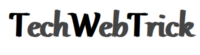How to Switch Kotor On Windowed Mode
If you are a game lover and want to get the true experience of that specific game then window mode can be helpful for that. Star Wars – Knight Of The Old Republic is the best game available on high graphics, while to enjoy this game you may prefer to choose your device screen into window mode. If some users among you don’t have an idea like how to switch Kotor on windowed mode, then here you will get to read all details about that.
With the use of specific key combinations on your keyboard, you will be able to play this game on Windowed mode in your desktop PC. While every time you will need to keep in mind that keyboard combination so that easily you will be able to turn Kotor into Windowed mode.
Such kind of keyboard combination not only turns your PC screen into Windowed mode, apart from that you can get the best and real experience of that game during the run mode. To get the reveal of the Windowed mode secret for Kotor, read this article carefully and try this method to feel more realistic in this game.
Kotor Windowed Mode

Main Content:
- How to Run Kotor in Windowed Mode.
- Kotor 2 Windowed Mode.
- Conclusion.
- FAQ.
How to Run Kotor in Windowed Mode
If you are currently playing Star Wars – Knight Of The Old Republic on desktop PC, during the running mode of the game if you want to switch game mode to Windowed then you need to press keys combination like as “Alter + Enter”.
After pressing this keys combination you will get to see that full-screen mode for your game, has turned into Windowed mode. Here you can take a demo about Windowed mode by trying this keyboard combination because for some PC it might not work.
While if you have successfully switched the Kotor game on Windowed mode and now you wish to turn it to full-screen mode, then by pressing the same keys combination on PC you can get that result.
In case if your PC doesn’t support to keys combination as mentioned earlier then you may try to twice right-click on your mouse, with the help of that possibly during the run time Kotor game can switch to Windowed mode.
Kotor 2 Windowed Mode.
If you wish to run and play Kotor 2 game on Windowed mode to your PC, for that you will need to follow below given easy steps. So that you will able to switch PC screen on windowed mode for Kotor 2, lets see what are that steps.
- At first go to C:Program Files (x86)SteamsteamappscommonKnights of the Old Republic II.
- Next you will need to open “swkotor2” configuration settings.
- Now under graphics option you will need to find “Fullscreen =1” mode option.
- Finally replace “Fullscreen = 1” with “AllowWindowedMode=1” without quotes.
- Once you will done above task your PC screen will turn into to Windowed mode for Kotor 2.
Conclusion
Star wars are the most famous game and it gives realism when you play this game with Windowed mode on your PC. To switch your PC screen from full-screen mode to Windowed you need to use some specific key combination or some specific settings for Kotor 2. You can read that information with detailed into this article.
In this way, you have read various methods to set Windowed mode for Kotor. With the help of them, you can turn the full screen into Windowed mode during the run time of Kotor on your PC. Hope you have well enough understood this given information, try to share it with other people so that they will get some help for screen mode switching. Thanks for being with us.
Frequently asked questions about Kotor Windowed Mode
- Q. How to switch Kotor 1 Windowed mode?
Ans: With the help of keyboard combination like as ” Alter + Enter” you can switch full screen mode in to Windowed mode for Kotor 1.
- Q. Does it possible to play Kotor 1 & Kotor 2 on Windowed mode in to PC?
Ans: Yes.
- Q. How to switch Kotor 2 on Windowed mode in to PC?
Ans: 1. At first go to C:Program Files (x86)SteamsteamappscommonKnights of the Old Republic II. 2. Next you will need to open “swkotor2” configuration settings. 3. Now under graphics option you will need to find “Fullscreen =1” mode option. 4. Finally replace “Fullscreen = 1” with “AllowWindowedMode=1” without quotes.
- Q. If someone is unable to switch full screen mode in to Windowed mode for Kotor 1 on some PC, then how can we do that?
Ans: If you are unable to switch full screen mode into Windowed mode for Kotor 1 on some PC then in that case you can try to twice time right click on your mouse. This task can be helpful for you to switch your PC screen in to Windowed mode.
- Q. How to return back from Windowed mode to full screen mode for Kotor on PC?
Ans: If you have switch PC screen on Windowed mode for Kotor then to return back on full screen mode you will need to press “Alter + Enter” keys combination once again.