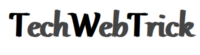COM Surrogate has stopped working
The very first thing that users do when their computer gets slow or starts freezing is that they open the task manager and see the cause of the problem or which process is making the computer slow.
After noticing that an unfamiliar process is a reason why your System is getting slow, the first thing that may come to mind is that it is a virus.
COM Surrogate is only one of many mystery-lined processes that can be used to solve the problem. Read today’s article to know how this problem can be solved when your COM surrogate process freezes your computer.
COM Surrogate has stopped working, how to fix?
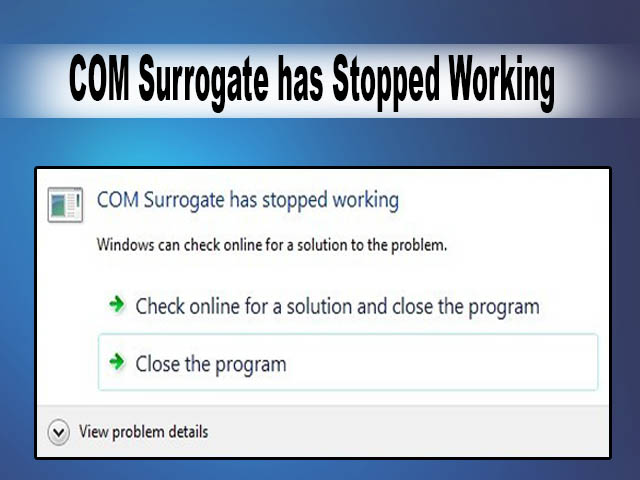
What Is COM Surrogate?
A Windows module is required for COM Surrogate. COM is the “Component Object Model” abbreviation. While many applications may use these COMs, COM is important to the host system. If the COM port of the app fails and crashes, the whole program, including Windows Explorer, will crash.
That’s why COM Surrogate was developed by Microsoft. This helps the programmer to build a COM, which is not as essential to the System as the “subscribe” or “proxy.” When COM replacements fail, the host system will not crash because it exists outside of the host process.
There are reports on the Web that COM Substitute is a virus. Mostly this is incorrect. Yes, the virus can have a similar name, but the virus is probably just using Windows’ COM Surrogate function for its purposes, just like other programs. Although abnormal use of COM Surrogate power can be a sign of a virus, these substitutes may be malfunctioning for many other reasons.
Follow the below methods to solve the issues that you are facing with your computer:
How to Fix a COM Surrogate Error
Method 1: Rollback to The Previous Display Adapter Driver
In order to do this, you have to keep the Windows Key, and R pressed. Then enter hdwwiz.cpl and select OK in the running dialog. Scroll down the System Managing Display Adapters tab. Right-click and choose Property. Click Roll Back Driver and start with on-screen directions.
Method 2: Force Close COM Surrogate Manually
There are times when you will find the process gets stuck, in that case, all you have to do is shut down the System, and it will resolve the problem. This is the quickest and easiest fix.
Step #1
In the first step, you have to make a right-click on the taskbar and have to open the Taskbar Menu.
Step #2
In the second step, you have to reach the Task Manager window, and then all you need to do is scroll down and find the “COM Surrogate” task. Click it, and then, at the bottom of the page, click the “Start Assignment” tab. You should do so until all operating COM Surrogate processes have been closed at least once.
Com Surrogate on task manager
When the COM Surrogate is restarted, the processing capacity should be limited. Start the next move if it still creates a problem.
Method 3: Check Errors on the Disk
If the error comes when accessing files that are stored in a different DRIVE other than C: then the drive should be checked for errors, and the C: should be checked otherwise if there are no other drives.
Hold the Windows Key and Press E. You’ll see all the drives on Windows 7/Vista. On Windows 8/10, choose to view the drives from this PC. Right-click on the Hard drive you’re searching for and then pick “Properties.”
Tap from the top of the Tools tab, then tap “Search Now” to search for errors. Check both the Options and the Click Start.
Method 4: Do not forget to Update the Windows
The Windows 10 OS (Operating System) might not be up-to-date because of poor COM Supply quality. Follow the steps below to patch Windows 10 manually:
Step #1
In the first step, what you need to do is reach the search bar on your system and type “Settings.” Following this select the corresponding option, or in the Start Menu, click the “Settings” icon.
Step #2
Now what you need to do is reach the Settings menu and, from there, choose “Updates Security.”
Step #3
Select “Windows Update” which is located on the menu on the right. Now, on the left, press the button, which is located under the “Status Update” tab and which says “Update Testing.”
Step #4
You must restart your machine before any updates are downloaded. Click on the “Energy” icon in the Start menu and select “Resume.”
If the COM Surrogate interferes with a delayed or skipped update, the System will address the problem. Proceed with the next approach if you continue to experience problems.
Method 5 Add dllhost.exe to the DEP Exception
COM Surrogate is the running history for the executable host(dllhost.exe) system when browsing files or directories. It could also help you solve the question by adding it to the DEP exception list.
- In the first step, what you have to do is hold down the Windows logo key and after that long-press the R key, which will bring up a Run box.
- Now, in this step, what you need to do is reach the box and type control in the box and click OK to open Control Panel.
- When Large or Small icons are displayed, click System. Now, on the pop-up screen, press Advanced system settings.
- Click Settings under Performance dialog.
- Tick Switch on DEP, in the pane Data execution Prevention, of all programs and services except for the ones I pick. And then, move on to C: WindowsSysWOW64 or System32(base on your System).
Note: You should check if you’re unsure of system type, open a Run box, and click msinfo32 to open your Device Information Panel.
6) Now in the sixth step, what you need to do is scroll down and find Dllhost. After you successfully find the file, then click on Dllhost.
7) Click Apply OK to save settings.
Method 6 Update Codecs
Installed on your computer, the most common problem with the COM Surrogate is the codecs. So you should always make sure that your codecs, particularly ffdshow, are updated. You should also update the latest versions if you have DivX or Nero enabled.
If in case all the above solutions do not work for you, then you can focus on the other Possible solutions which are given below:
- You might try to rename the C:Program FilesCommonFilesAheadDSFilterNeVideo.ax folder to NeVideo.ax.bak if you still have problems with updating DivX and Nero. NeVideoHD.ax may need to be changed to NeVideoHD.bak, but this will break Nero Showtime, however.
- Besides this, what you can do is disable Thumbnail previews, and doing this will make the problem go away permanently, but the sad part is that this isn’t the optimal solution.
- Also, you can try upgrading to the latest version if you are using Nero.
- On the other hand, you should get upgraded to the very latest version, if in case you are using DivX.
Final words:
So, in today’s article, we have discussed how to fix if com surrogate has stopped working. We hope you can fix the problem with the steps that we have described above. And if you want to share your experiences, feel free to comment below.