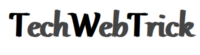How do I insert a PDF into a word document?
PDF and Microsoft word are the mostly using software to make document as well as data file. Sometimes we need to insert PDF format file in to word document and there are many methods to do that , we are going to explain you all of that different methods by using that you will easily insert any kind of PDF in to word document.
How do I insert a PDF into a word document?
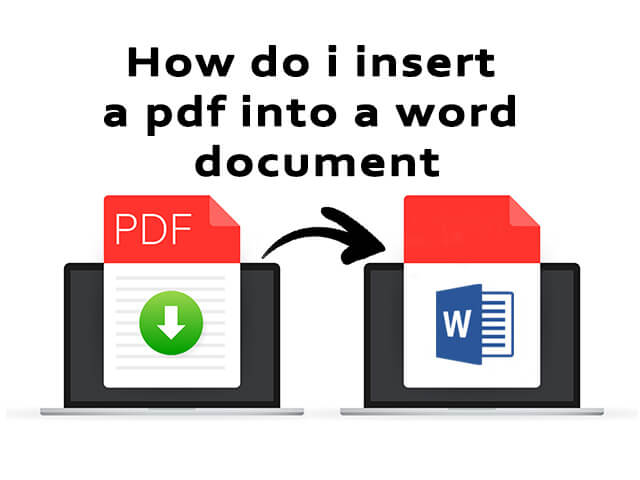
Methods to insert PDF in to Word document
- Copy PDF file in to word
- By inserting PDF as a static image in to word.
- By inserting PDF to word as a linked object.
- Inserting text from a PDF to world file.
- By using insert object tool.
-
Copy PDF file in to word
It is a very simple method to insert PDF into word. We have given steps below
- Open the PDF file.
- Right click anywhere on the document and click on the select tool.
- Select the text you want to copy, Click on right for selection and click on copy option
- Now open the word document and paste the text where you want it within a word document
-
By inserting PDF as a static image in to word
- Open word document and put the cursor where you want to image insert.
- Click on the insert tab on the menu bar.
- Click on the picture to open the insert picture dialog box
- Search the JPG file where you saved it last time, and click on insert to insert image in to word document
In this way you can insert PDF in the form of static image to word.
-
Inserting PDF to word as a linked Object
- Place the cursor in the word document select the place in word where you want to insert pdf as a linked object.
- Select the insert tab
- click on the object icon in text group now you have to select object from drop down menu.
- Select create from file tab
- Now select the browse and locate the PDF file.
- Select link to file to insert the PDF as a shortcut to the source file.
- Select display as icon to insert an icon
- Now select OK to add the PDF to word document.
- PDF icon will be add in to word document.
In this way you can insert PDF to word as a linked object.
-
Insert text from a PDF in to word
- Open word and place a cursor where you would like to add text.
- Click on insert tab on the menu bar.
- Under the text group click the down arrow next to the object.
- Select text from file.
- In insert file dialog box go to the PDF file you want to insert text from and click insert.
- Your PDF will convert now in to text and it will be appear in your word.
-
By using insert object tool
- Open word file and put the cursor where you want to insert PDF as an object.
- Click on the insert tab on menu bar.
- In the text group you have to click on object.
- In object dialog box, click on create from file.
- Click browse to give destination for PDF inserting.
- Now click OK option you will see PDF will be appear on selected place
In this way, you can insert PDF in to word document. Hope you have understood how to insert PDF files into word documents.