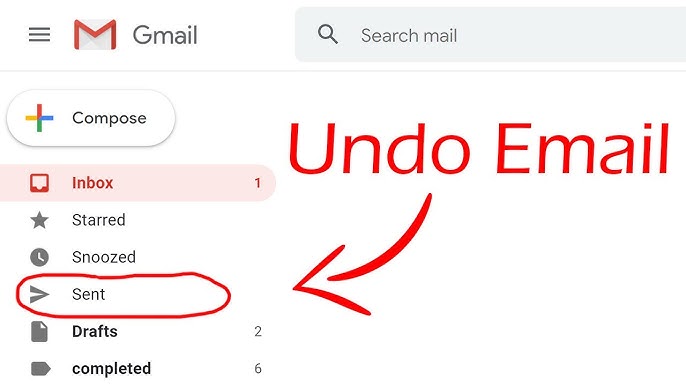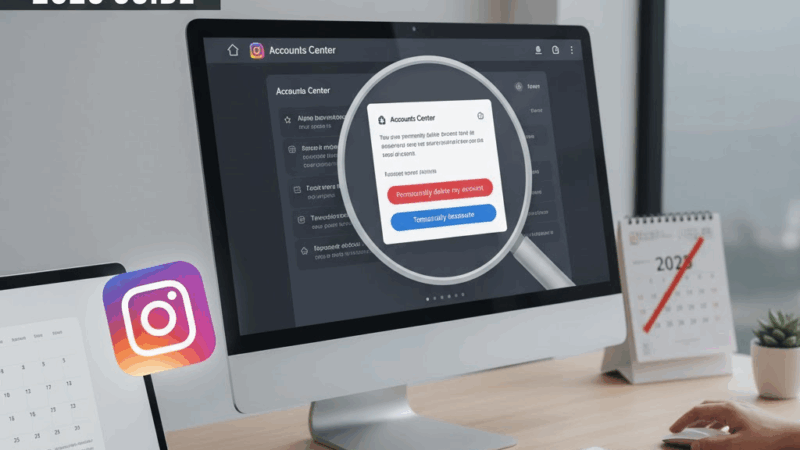Have you ever hit “Send” on an email and immediately regretted it? We’ve all been there. You sent it to the wrong person, made a typo, or forgot a crucial attachment. This guide will explain how to use Gmail’s built-in “Undo Send” feature and clarify the strict time limits involved.
The Big Question: Can You Recall an Email After 1 Hour, 10 Minutes, or 30 Seconds?
Let’s get this out of the way first: No, you cannot recall an email in Gmail after 30 seconds.
The “Undo Send” feature in Gmail is not a true “recall” that retrieves a message from the recipient’s inbox. Instead, it is a send delay. Gmail simply holds your email for a preset amount of time (a maximum of 30 seconds) before it actually sends it.
- If you’re looking to recall an email after 1 hour or 10 minutes, it is too late. The email is in the recipient’s inbox, and you cannot get it back.
- You can only “recall” an email within the 5, 10, 20, or 30-second window you set in your settings.
Step 1: How to Set Your “Undo Send” Time Limit (PC/Web)
This feature is on by default, but the 5-second default window is often too short. We highly recommend setting it to the maximum of 30 seconds.
- On your computer, log in to your Gmail account.
- Click the Settings gear icon (⚙️) in the top-right corner.
- Click “See all settings”.
- You will land on the “General” tab. Find the “Undo Send” setting (it’s near the top).
- Click the drop-down menu and change the “Send cancellation period” from 5 seconds to 10, 20, or 30 seconds.
- Scroll to the very bottom of the page and click “Save Changes”.
This 30-second delay is now your safety net for all emails you send from the web.
Step 2: How to “Undo” an Email on PC, Android, or iOS
The process is simple, but you must be fast.
- On a PC or Laptop:
- After you click the “Send” button, a black box will immediately appear in the bottom-left corner of your screen.
- It will say “Message sent” and show two options: “Undo” and “View message.”
- Click “Undo” before the timer runs out. Your email will pop back up as a draft, allowing you to edit or delete it.
- On an Android or iOS Device:
- After you tap the “Send” icon, a black bar will appear at the bottom of your screen.
- It will say “Sent” and have an “Undo” button on the right.
- Tap “Undo”. The email will return to your drafts.
The “Undo” button will only be available for the cancellation period you set in your settings (5, 10, 20, or 30 seconds). Once it disappears, the email is gone.
What to Do If You Miss the 30-Second Window
If you missed the “Undo” window, the email has been delivered. Do not panic. The best and most professional solution is to send a follow-up email.
- For a Major Error (e.g., wrong person, sensitive info): Send a brief follow-up immediately.
- Example: “Hi [Recipient], Please disregard the previous email I just sent. It was sent in error. My apologies for the confusion.”
- For a Minor Error (e.g., typo, forgotten attachment): Send a corrected version.
- Example: “Apologies, I forgot the attachment on the last email. Please find it attached to this one.”
Key Tips to Avoid Email Mistakes
- Set the 30-Second Delay: This is your best defense. Do it now.
- Double-Check Recipients: Before sending, always re-read the “To:” and “Cc:” fields.
- Use “Schedule Send”: If you’re not in a hurry, click the arrow next to “Send” and schedule the email for a few minutes in the future. This gives you time to go to your “Scheduled” folder and cancel it if needed.
- Write Drafts First: Write the body of your email before adding anyone to the “To:” field. This makes it impossible to send an unfinished email by accident.
Conclusion
While Gmail doesn’t have a true “recall” feature, its “Undo Send” function is a powerful safety net. By setting the cancellation period to the maximum of 30 seconds, you give yourself the best possible chance to catch a mistake before it’s too late. For any error that slips past that 30-second window, a quick and professional follow-up email is always the best solution.