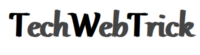In today’s article, we will talk about WhatsApp Web, and we will explain what it is, how it is used, and what are the differences that make it different from the mobile client of the messaging application. Continue reading the article to get a piece of detailed information on the said topics.

Whats exactly WhatsApp Web is?
WhatsApp Web is a method with which you can access the application from your browser. It is an official service of the app, so you have the assurance that all the functions will be controlled by the same company responsible for the messaging application.
However, we cannot say that it is a web client since the connection to WhatsApp is not made through the website, but this page is connected to your mobile and through it, you can access to the service. In this way, all conversations and images that you will manage will be downloaded from the server and will be loaded on the web directly from your mobile phone.
This means that if you do not have your mobile nearby, you will not be able to use WhatsApp Web. In the same way, if the mobile is switched off or the application fails, you will see an error appearing on the web page. This, in theory, gives a layer of security since no one can enter your WhatsApp from your computer, but it will make the “client” a little more annoying to use the service.
How to configure WhatsApp Web? How to use WhatsApp web
Using WhatsApp Web is relatively simple. The first thing you have to do is enter web.whatsapp.com, which is the main page of the service. Following the first step, an access QR code will appear on the screen that you have to scan with the mobile version of the service.
In order to perform the required task, open the WhatsApp application on your mobile phone. After this, you have to go directly to the Chats category, and there at the top right, you will see a three-point icon which will display the options menu. Choose the option called WhatsApp Web there.
When you do, you will get a kind of crosshair by scanning through the back camera of your mobile. What you have to do is the point to the QR code of the web with the camera, and automatically the web client of WhatsApp will be synchronized with the application you have on your mobile device.
Now onwards, you will see the same conversations you had on your mobile phone earlier, and you can interact with your friends without any problem. Everything you write on the web you will see later on your mobile since both services will be synchronized.
WhatsApp against WhatsApp Web
FUNCTION WHATSAPP WHATSAPP WEB
SEND MESSAGES Yes Yes
SEND PICTURES Yes Yes
ADD FILTERS TO PHOTOS Yes Do not
SEND PHOTOS WITH THE CAMERA Yes Yes
SEND VIDEOS Yes Yes
SHARE DOCUMENTS Yes Yes
SHARE CONTACTS Yes Yes
SHARE LOCATION Yes Do not
TAPE RECORDER Yes Do not
SEND EMOJIS Yes Yes
SEND GIFS Yes Yes
SEND VOICE MESSAGES Yes Yes
VOICE CALLS Yes Do not
VIDEO CALLS Yes Do not
STATE Yes Do not
MESSAGE AND CONTACT SEARCHES Yes Yes
- How to Create a Whatsapp Group
Up here you have a table in which we have compared one by one which is the WhatsApp features that are not present in their version for browsers. As you can see, most of them are there, although there are some important ones that are missing and it limits a lot what could be a much more complete client.
Even so, the main functions of the chat are there, and you will have the whole repertoire of WhatsApp emojis as well as its search engine to send animated GIFs to your contacts. You can also send voice messages in case you do not feel like writing.
The first differences will begin to appear while sharing elements in the chats. If you click on the clip icon, only the most basic options will appear, these include sending photographs, taking a photo with the webcam and sending it, sharing a document, or sharing one of the contacts. However, when sending photos, the option to add filters will be missing.
And there are two other options that will be missing too. The first is to be able to share contacts with a user, although you can access your contact list to start a new conversation. Nor is the recording function, a kind of advanced voice message in which you do not need to keep pressing the button to record and you can create messages of up to fifteen minutes.
Two other functions that are currently not available in the web version are the call functions. WhatsApp Web does not allow you to make voice calls, and you cannot use the video call function either. And it’s a shame because having a webcam computer could be very useful for videoconferences.
Finally, the WhatsApp Web is limited to conversations, so the entire system of states is left out. If you want to use WhatsApp as if it were Snapchat you will have to do it from your mobile because today in the web client you do not have that option.
In any case, as you can see in the table, the vast majority of options offered by WhatsApp are also available in your web client. It will be necessary to see that when they are adding new things and that whether they are taking it directly to the web or it has to add another No in our table.
How to use WhatsApp Web to use WhatsApp from your browser
Although it does not have a desktop client as complete and independent as other alternative applications, WhatsApp takes time allowing you to use your application from any computer through your browser. It does it through WhatsApp Web, a web where you can synchronize your mobile application.
Today we are going to show you how to synchronize your WhatsApp with this web client so you can use it from your computer or laptop. As we all know that a customer is quite dependent on the mobile, so do not forget that you will need to have it close for synchronization.
In general, messaging application clients are independent. However, WhatsApp Web is not so much a client in itself as an interface with which to connect to your mobile and use the application. Still and despite this discomfort, the options offered by this website are quite complete and almost identical to those of your mobile.
How to synchronize WhatsApp Web with WhatsApp
The first thing you have to do is enter the WhatsApp Web website, the address is web.whatsapp.com. By doing so you will see a QR code, and you will not be able to start using it until you scan it with the mobile application. You will have to do the process as fast as you can because the QR code expires if you delay, and you will have to refresh it to generate a new one.
Therefore now you must enter your mobile and open WhatsApp. The next step that you would be following is to press the icon that has three points and appears on the top right of the screen. Pressing the icon will display the options on the screen and you have to click on the one in which you have put WhatsApp Web.
Following the step, you will now see that your mobile has turned into a scanner, and in the center of the screen, you will notice a square that will analyze where you point the camera. Now, what you will be doing is, point to the QR code that you’ve left open on the web so that it’s all inside the square.
Performing the step, the web will automatically identify you and will you’re your WhatsApp. From this moment you can use the application from your browser as if it were your mobile. Meanwhile, if you enter the WhatsApp Web section of the mobile, you will now see the sessions you have started on different computers.
for example, in my case, it appeared that I have one in Windows 10 Chrome because those are the browser and operating systems that I have used. These indications are useful so that you can close any of the sessions that you have open just by clicking on it, a good way that when you leave a computer do not allow anyone else to enter your application.