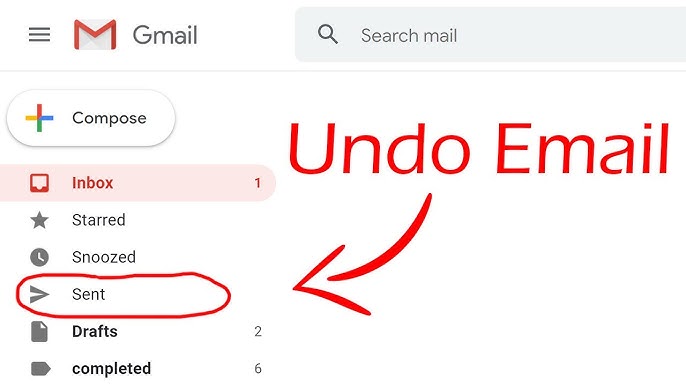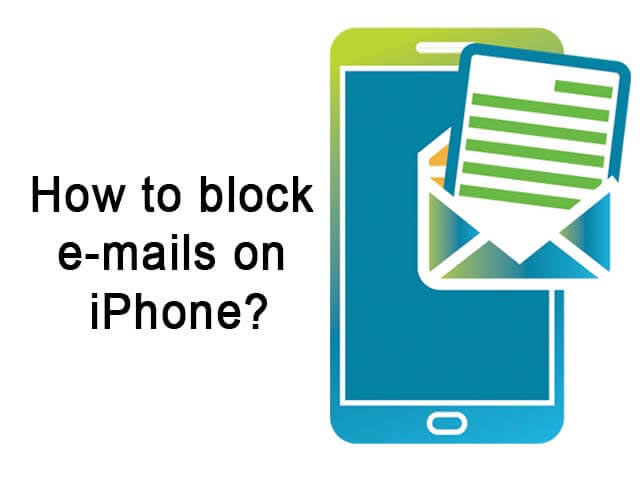Knowing your computer’s motherboard model is an essential step in understanding your system’s capabilities, upgrade options, and compatibility with new hardware. Whether you’re troubleshooting issues, upgrading components, or optimizing performance, identifying your motherboard gives you the foundation to make informed hardware decisions.
This guide will walk you through multiple ways to find your motherboard model — using built-in Windows tools, third-party software, physical inspection, and even OS-specific methods for Linux and macOS.
Find Your Motherboard Model Using Windows Tools
Windows includes built-in utilities that make identifying your motherboard quick and simple — no extra software needed.
Using System Information:
- Open the Start Menu and search for System Information.
- In the window that appears, look for:
- BaseBoard Manufacturer
- BaseBoard Product
These fields show your motherboard’s brand and model number.
Using Command Prompt:
- Open Command Prompt (press
Win + R, typecmd, and hit Enter). - Enter the command:
wmic baseboard get product,Manufacturer
This returns the manufacturer and product name of your motherboard.
Using PowerShell (for advanced users):
If you’d like even more detail, open PowerShell and enter:
Get-WmiObject Win32_BaseBoard | Format-Table -Auto Manufacturer,Product,SerialNumber,Version
This command includes the serial number and version, which are useful for warranty checks or technical support.
Get Detailed Info with Third-Party Software
If you need deeper insights—like chipset details, BIOS version, and supported technologies—third-party tools can help. Programs like CPU-Z, Speccy, HWInfo, and AIDA64 provide in-depth system diagnostics beyond what Windows offers.
| Software | Key Features | Best For |
|---|---|---|
| CPU-Z | Lightweight, shows CPU and motherboard info | Quick checks |
| Speccy | Full system overview | Everyday users |
| HWInfo | Real-time monitoring, deep analysis | Advanced users and overclockers |
| AIDA64 | Stress testing and benchmarks | Enthusiasts |
Tip: Download only from official websites to avoid malware. Many manufacturers also offer their own diagnostic tools—like ASUS Armoury Crate or MSI Center—that provide tailored information for their hardware.
Identify Your Motherboard Through Physical Inspection
When software methods aren’t an option, you can identify your motherboard manually by inspecting it directly.
Before you begin:
- Shut down your PC and unplug the power cable.
- Ground yourself to prevent static damage.
- Carefully remove your case side panel.
Once open, look for text printed directly on the motherboard — usually near the PCIe slots, RAM, or CPU socket. The manufacturer (like ASUS, MSI, or Gigabyte) and model number will be printed there.
If you built your PC or still have the original box or manual, you’ll find the model number there as well. For prebuilt systems, you can also check the manufacturer’s support site by entering your PC’s serial number.
Laptop users can typically find motherboard information in their service manuals or by contacting the manufacturer directly, since opening the chassis isn’t always practical.
Finding Motherboard Info on Linux and macOS
On Linux:
Open the Terminal and enter:
sudo dmidecode -t 2
This command provides detailed information about your motherboard (requires root access).
If you prefer not to use sudo, run:
cat /sys/devices/virtual/dmi/id/board_{vendor,name,version}
This displays your motherboard vendor, name, and version.
On macOS:
Apple uses the term “logic board” instead of motherboard.
- Click the Apple menu → About This Mac to find your Mac’s serial number.
- Use Apple’s support site or third-party Mac parts databases to identify your specific logic board model.
Why Knowing Your Motherboard Matters
Understanding your motherboard’s model isn’t just for curiosity — it’s key to unlocking your PC’s full potential.
- Upgrade Compatibility: Determine what CPUs, RAM, and GPUs are supported before buying new parts.
- Driver & Firmware Updates: Knowing your exact model ensures you download the right drivers and BIOS updates, which can improve stability and performance.
- Troubleshooting: When diagnosing issues, support forums or technicians often need your motherboard details.
- Optimization: Advanced users can fine-tune system performance, monitor thermals, or even explore overclocking with the right information.
For IT professionals managing multiple systems, tools like Action1 or PDQ Inventory can automatically track hardware configurations across networks — saving time and ensuring consistency.
Final Thoughts
Identifying your motherboard is a simple but powerful step toward understanding your computer. Whether you’re upgrading a gaming rig, building a workstation, or supporting enterprise systems, knowing your motherboard model empowers you to make smarter, more confident hardware decisions.