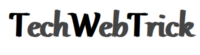How to get a Refund from Google Play Store
How to get Refund from Google Play Store Today most people use Android phones. We have different types of apps installed on our android phones most of these apps are downloaded from a digital store called Google Play. These apps satisfy our required needs. Most of the apps on Google play are free but some […]
How to get a Refund from Google Play Store Read More »