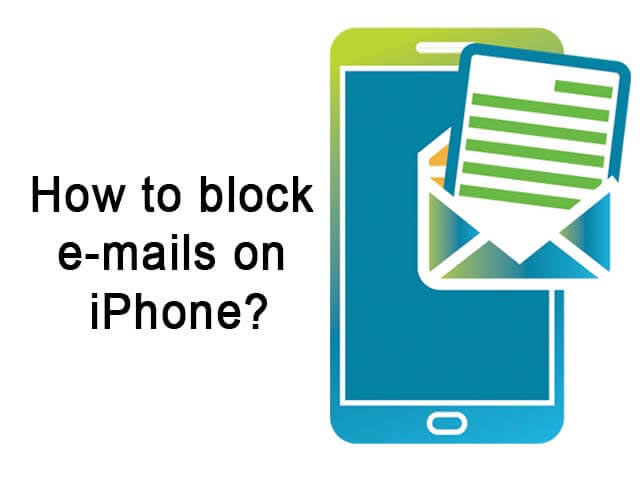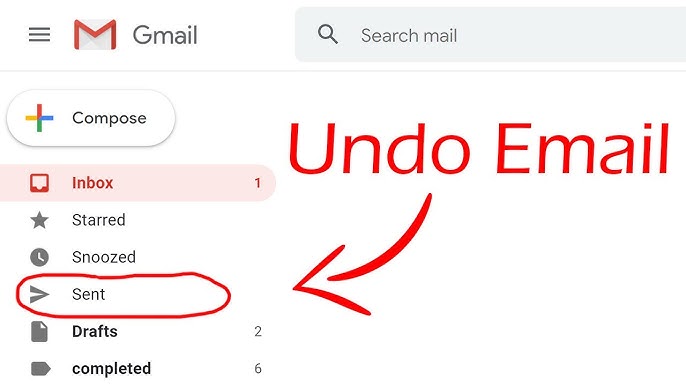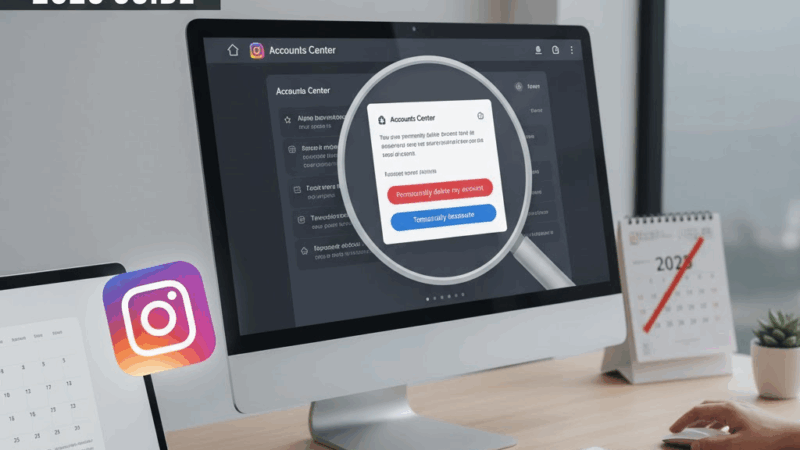How to Block Emails on iPhone
Very easy way to block unwanted emails on iPhone. Learn how to block emails on Gmail app and iCloud.
Block Email on Gmail App
- Open Gmail app on iPhone or iPad
- Go to your inbox
- Open the unwanted email
- Tap three dots on right side of sender details
- Select Block Sender
Sender will be added to Blocked List. Future emails go to spam folder.
Block Emails on iCloud
- Go to icloud.com and sign in
- Click gear icon in bottom left corner
- Find Rules menu and Add a Rule
- Enter email address to block in text box below is from
- Tap Then at bottom
- Select Move to Trash and Mark as Read
- Tap Done
Result
Emails from blocked sender will automatically move to Trash folder. No more annoying emails in your inbox!
Conclusion
Blocking emails on iPhone is simple with these methods. Stop spam and unwanted messages easily.