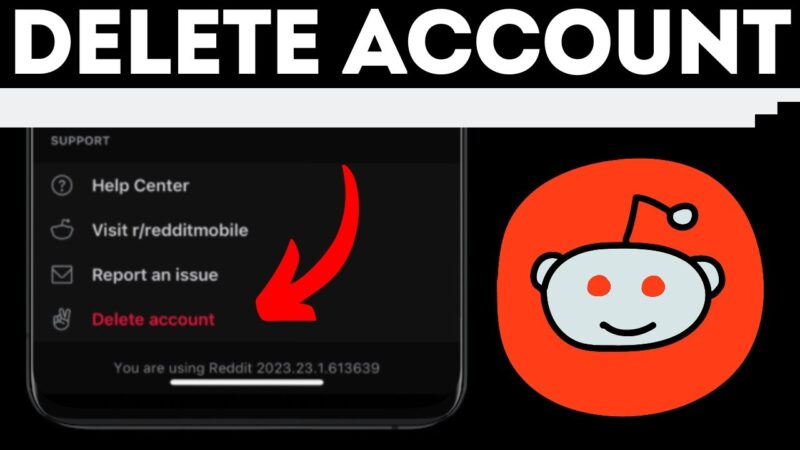WhatsApp groups are a powerful feature for staying connected, whether it’s with friends and family, for a project team, or to organize an event. This step-by-step guide will show you how to create a new group, manage its settings, and use admin controls effectively.
Part 1: How to Create a WhatsApp Group
The steps are slightly different depending on whether you are using an Android or an iPhone.
On Android:
- Open WhatsApp and go to the Chats tab.
- Tap the three-dot menu (⋮) in the top-right corner.
- Select “New group”.
- Search for or scroll to select the contacts you want to add. You must add at least one participant.
- Tap the green arrow button in the bottom-right corner.
- Type a group name (required). The name can be up to 100 characters.
- Add a group icon (optional). You can tap the camera icon to take a photo, choose one from your gallery, or use an emoji or sticker.
- Tap the green checkmark (✓) to finish and create your group.
On iPhone:
- Open WhatsApp and go to the Chats tab.
- Tap the “New Chat” icon (a square with a pencil) in the top-right corner.
- Select “New Group”.
- Search for or tap to select the contacts you want to add to the group.
- Tap “Next”.
- Type a group name (required).
- Add a group icon (optional) by tapping the camera icon.
- Tap “Create” to finish.
Part 2: Managing Your Group (For Admins)
As the creator of the group, you are automatically an admin. You can access group settings by tapping the group name at the top of the chat.
Here are the key settings and controls you can manage.
Basic Group Info
- Change Group Icon & Name: Tap the existing group icon or name to edit them.
- Add a Group Description: Tap “Add description” to write a short brief about the group’s purpose, rules, or any important links. This is visible to all members and anyone invited.
Adding & Removing Members
- Add Members: You can directly add contacts from your phone.
- Invite via Link: You can create an invite link to share. Anyone with the link can join, so use this feature with caution. You can “Reset” the link at any time to make the old one invalid.
- Remove Members: Tap on a member’s name in the participants list and select “Remove [Name]”.
Essential Admin Controls
Inside the “Group settings” or “Group permissions” menu, you have a few powerful options:
- Edit group settings: You can choose who is allowed to change the group’s name, icon, and description.
- Options: “All members” or “Only admins”
- Send messages: This is a crucial feature for announcement-style groups.
- Options: “All members” (a normal chat) or “Only admins” (a one-way broadcast).
- Approve new members: If this is turned on, anyone who joins via an invite link will need to be approved by an admin before they can enter the chat.
Part 3: Best Practices for a Healthy Group
- Set Clear Rules: Use the group description to set the ground rules. Is the group for “business only” or is casual chat okay? What topics are off-limits?
- Use the Right Tools: If your group is purely for announcements (like for a class or a team), set “Send messages” to “Only admins” to keep the chat clean and on-topic.
- Moderate Appropriately: As an admin, you have the power to remove members who violate the rules.
- Know the Limit: A standard WhatsApp group can have up to 1024 participants. If you need more, consider creating a WhatsApp “Community,” which allows you to link multiple groups together.
Conclusion
Creating a WhatsApp group is simple, but managing one effectively requires using the admin controls. By setting a clear purpose, using the description, and configuring the right permissions, you can create a focused and valuable chat for all its members.