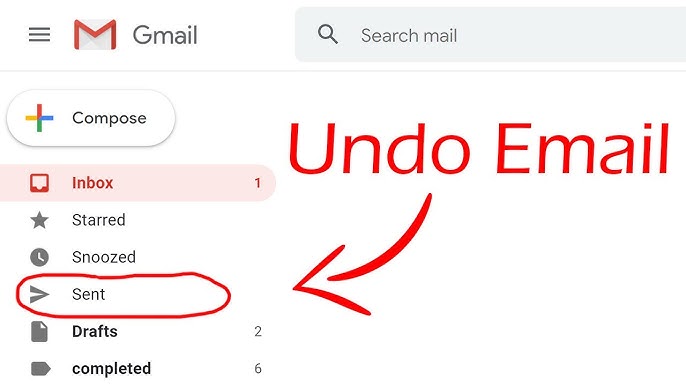How to Change Safari Homepage on Mac
Step by step guide to change Safari homepage on Mac. Customize your browsing experience.
Steps to Change Safari Homepage
- Open Safari on Mac
- Go to menu bar and click Safari
- Click Preferences from dropdown
- Go to General tab
- Find Homepage option
- Type webpage address in box next to Homepage
Alternative Method
- Open webpage you want as homepage
- Go to Safari then Preferences
- In General tab, click Set to Current Page
Customize New Windows and Tabs
In General tab, customize:
- New windows open with
- New tabs open with
Options: Homepage, Empty Page, Top Sites, Favourites, or Same Page
Verify Changes
- Quit Safari and close window
- Open new browser window
- Your homepage will display
Shortcut
Use Shift+Command+H to launch Safari homepage quickly.
Conclusion
Changing Safari homepage on Mac is easy. Customize your browsing to start with your favorite page.