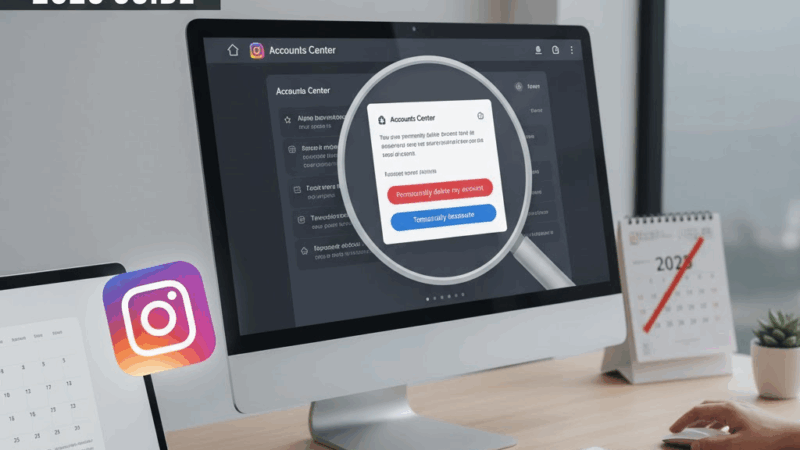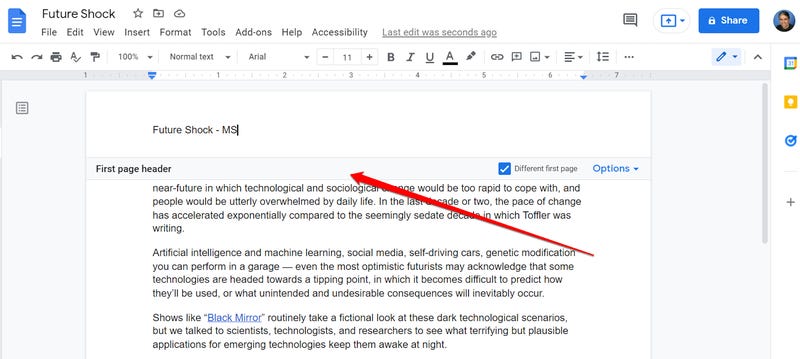Google Chrome usually offers to save your password when you log in to a new website. But what happens when that pop-up doesn’t appear? This issue typically happens for one of two reasons: the “offer to save” setting is turned off, or you’ve previously told Chrome to “never” save the password for that specific site.
Here’s how to fix this and get your passwords to save again on your PC, Mac, Android, or iPhone.
Solution 1: Turn On the “Offer to Save Passwords” Setting
This is the most common fix. If the main setting is disabled, Chrome will stop asking to save passwords for all sites.
On a PC, Mac, or Laptop:
- Open Chrome and click the three-dot menu (⋮) in the top-right corner.
- Click “Settings” from the drop-down menu.
- Select “Autofill and passwords” from the left-hand menu.
- Click “Google Password Manager”.
- Make sure the toggle for “Offer to save passwords” is turned ON.
- While you’re here, also turn ON “Auto sign-in” to automatically log in to sites using your saved credentials.
On an Android Device:
- Open the Chrome app and tap the three-dot menu (⋮) in the top-right corner.
- Tap “Settings”.
- Tap “Password Manager”.
- Make sure the “Save passwords” toggle is turned ON. You can also turn on “Auto sign-in.”
On an iPhone or iPad:
- Open the Chrome app and tap the three-dot menu (•••) in the bottom-right corner.
- Tap “Settings”.
- Tap “Password Manager”.
- Make sure the “Save Passwords” toggle is turned ON.
Solution 2: Check Your “Never Saved” List
If Chrome isn’t asking for a specific site but works for others, you probably clicked “Never” on that site in the past. You need to remove it from the “declined” list.
- Go to your Google Password Manager using the same steps from Solution 1 (for PC, Android, or iPhone).
- On the Password Manager page, scroll down until you see the “Declined sites and apps” section (it may also be called “Never Saved”).
- Look for the website you’re having trouble with in this list.
- Click the “X” (or “Remove”) button next to the website’s name.
The next time you go to that site and enter your login details, Chrome will offer to save your password again.
Solution 3: Manually Add the Password
If you don’t want to wait for the pop-up, you can add the password to Chrome yourself. This is the best way to “force” Chrome to save a password it won’t ask about.
- Go to your Google Password Manager (using the steps from Solution 1).
- Click the “Add” button (it may be a
+icon on mobile). - You will see three fields:
- Site: Type the full website URL (e.g.,
https://www.example.com). - Username: Enter your username or email for that site.
- Password: Enter the password you want to save.
- Site: Type the full website URL (e.g.,
- Click “Save”.
Now, the next time you visit that site, Chrome will automatically fill in the login information you just saved.
Conclusion
These simple methods can solve the problem of Chrome not offering to save your passwords. By first checking your main settings, then clearing your “Never Saved” list, and finally, manually adding the password if needed, you can ensure all your login information is securely stored and easy to access.