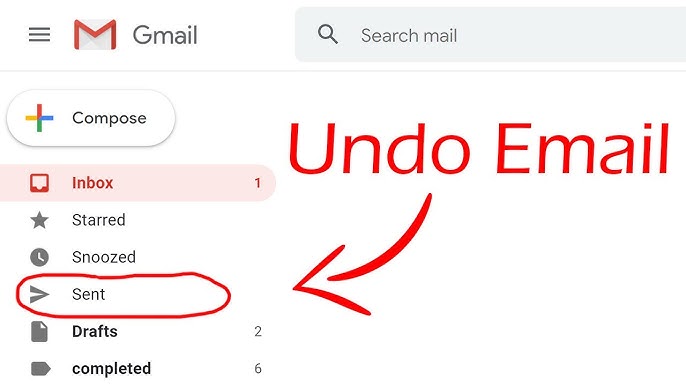Bigo Live is a popular global live-streaming platform where users can broadcast their moments, watch streams, and interact with creators in real-time. While it’s primarily a mobile app, many users prefer the flexibility and larger screen of a PC.
Running Bigo Live on your PC is perfect for content creators who want a more stable streaming setup or for viewers who simply enjoy watching on a desktop or laptop.
This guide will show you the easiest method to download and install Bigo Live on your Windows 10 or Windows 11 computer using a trusted Android emulator.
What You Need: An Android Emulator
To run a mobile app like Bigo Live on your PC, you first need a piece of software called an Android emulator. This program creates a virtual Android device on your computer.
For this tutorial, we will use BlueStacks, one of the most popular and reliable emulators available. If you don’t already have it, download and install it from the official BlueStacks website before proceeding.
How to Install Bigo Live for PC (Step-by-Step)
Follow these simple steps to get Bigo Live running on your computer.
- Install and Set Up BlueStacks: After installing BlueStacks, launch the program. You will need to complete a one-time setup and sign in to your Google account (just like on a new Android phone). This is necessary to access the Google Play Store.
- Open the Google Play Store: On the BlueStacks home screen, find and click the “Google Play Store” icon.
- Search for Bigo Live: In the Play Store’s search bar, type “Bigo Live” and press Enter.
- Install the App: You will see the official Bigo Live app in the search results. Click the “Install” button. BlueStacks will automatically download and install the app, just as it would on your phone.
- Launch Bigo Live: Once the installation is finished, you can open Bigo Live directly from the Play Store or find its new icon on the BlueStacks home screen.
- Sign In: Open the app, complete the registration or sign-in process, and you’re ready to start streaming or watching on your PC!
Key Features of Bigo Live
If you’re new to the platform, here are some of the popular features that make Bigo Live a go-to streaming app:
- Real-Time Interaction: Engage with broadcasters and viewers using live chat, or send a massive collection of free stickers and virtual gifts.
- Broadcaster Stats: When you’re the one streaming, you can see how many people are watching your live broadcast and track the “diamonds” and “beans” (the app’s virtual currency) you receive from followers.
- Open Access: You can watch any public live stream instantly without needing special permission from the broadcaster.
- Private Broadcasts: Want to stream to a select group? The app gives you the option to host a private, password-protected live stream for just your friends or chosen followers.
- Regular Updates: The app is frequently updated with new filters, features, and improvements to keep the platform fresh.
We hope this guide helped you get Bigo Live set up on your PC. This method gives you the best of both worlds: the full-featured mobile app on a large, stable desktop.
If you have any questions or ran into any issues, let us know in the comment box below!